The CitiDirect® BE employs secure login processes to ensure that data is safe and accessible only to authorized users.
In order to login, along with your User ID, you also need a Secure Password or a Safeword® Card that generates dynamic passwords or a Digital Certificate. Only an authenticated combination of your User ID and Secure Password or the password generated by the Safeword® Card or a valid Digital Certificate will allow you to login to the CitiDirect® BE.
Using a Secure Password
Using a Safeword® Card
Using a Digital Certificate
Assistance
When you receive your User ID and Secure Password through "Important User Information" email notifications. Please follow these steps:
- Select Secure Password as your Authentication Mode.
- Enter your User ID and Secure Password in the appropriate space provided.
- Click Login
Forgotten Secure Password – (If you have forgotten your password)
You will receive temporary Secure password through "Important User Information" email notification.
Change Secure Password – (If you know your password and want to change it)
Password Policies
Expiration
- Once the password has expired, the user will be forced to change their passwords before continuing. A warning will appear for the last five days before a password is about to expire.
External Users
- Password expires after 180 days of inactivity.
- Password expires if not changed with in 180 days.
Locking
- Access to CitiDirect® BE will be disabled after 6 successive incorrect passwords.
Composition
- The minimum password length is 6 characters.
- The maximum password length is 15 characters.
- The maximum repeating character length is 2.
- Password should have at least 1 alphabet and 1 number.
Restrictions
- The minimum number of days before a password can be reused is 90.
- The minimum number of passwords before reuse is 6.
A Safeword® card and Personal Identification Number (PIN) is required to login to CitiDirect® BE
- Select Safeword as your Authentication Mode.
- Enter your User ID and generated dynamic password in the appropriate space provided. (See Using a Safeword® Card to generate a dynamic password for more instructions)
- Click Login
Using a Safeword® Card to generate a dynamic password
When you received your Safeword® card, you also received a unique PIN and your host number. You will need that information to generate a dynamic password that is required to login. Please follow these steps:
- Switch on your Safeword® Card
- At the prompt, enter your unique PIN
- Now enter your host number
- A password is generated - key in this password in the password field on the CitiDirect® BE login screen.
Please note that for some users the displayed dynamic password will contain a hyphen (-). The hyphen should not be entered as part of the password.
New Safeword® card
Citigroup Safeword® Administrators will issue new card and PIN mailer for the users created on CitiDirect® BE with in a period of 10 US business days after receipt of "Important User Information" email notification.
Existing Safeword® card
Citigroup Safeword® Administrators will enable access to existing Safeword card for the users created on CitiDirect® BE within a period of 3 US business days after receipt of "Important User Information" email notification. If you have not received your Safeword card and PIN mailer or you encounter any problems accessing the CitiDirect® BE, please contact your Implementer or Customer Support Representative.
You can logon with a digital certificate only after you have downloaded a valid portal logon certificate into your Citi authorized Smartcard / USB Token. If you do not know which certificate is your logon certificate, contact a Customer Support Representative.
- Select digital certificate as your authentication mode
- You will be prompted with a window displaying a list of digital certificates on your device
- Select the appropriate logon certificate and click OK
- The certificate will be verified and you will be prompted with a window to enter your PIN
- Enter PIN and click OK
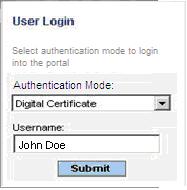
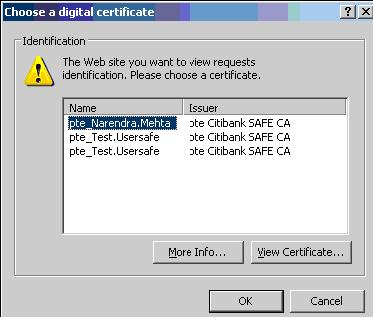
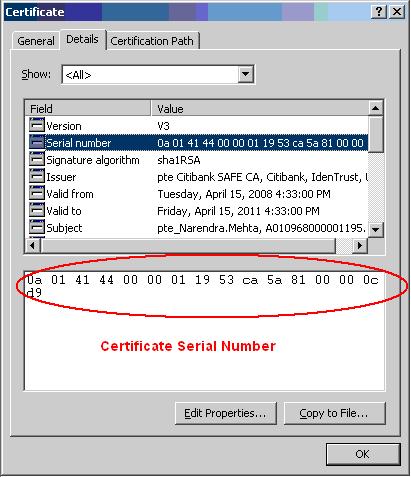
In case you encounter any of the following problems please contact your CitiDirect® BE Customer Support Representative:
- Unable to generate dynamic password.
- Lost your Safeword® Card
- Forgot your PIN
- User Locked
- Unable to login
- Forgotten User ID

